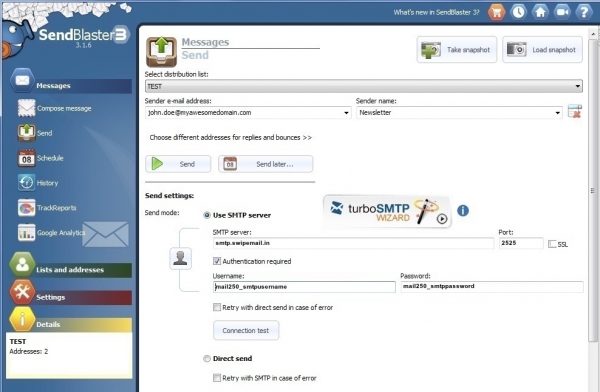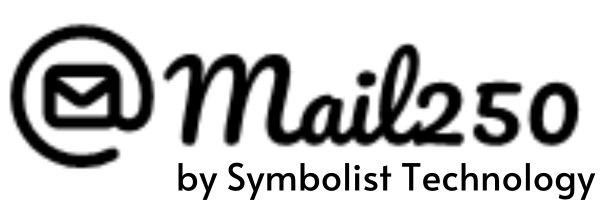How Can We Help?
How to use Mail250 with SendBlaster?
To use Mail250 as your SMTP Relay with SendBlaster, click ‘Send’ under the Messages Menu on the left-hand navigation to bring up a dialogue box and follow these steps:
- Set up your ‘Sender e-mail address’ to be an address from one of your Mail250s verified sending domains
- Click ‘Use SMTP Server’
- Set the SMTP server to be smtp.swipemail.in
- Set the port to 2525
- Don’t Enable SSL
- Enable the ‘Authentication Required’ checkbox
- Set the Username to Mail250s smtp_username and your Mail250 smtp_password.
Test the connection with the ‘Connection Test’ button and you should be good to go!