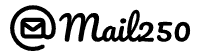How Can We Help?
How to use Mail250 with EasyMail?
Using Mail250 with G-Lock Software’s EasyMail7 is easy!
Just click on ‘Add Outgoing Mail Server Account’ in the Getting Started window:
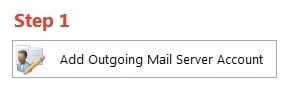
Then set up a new profile for your Mail250 account, entering your From Name, Email address, Reply E-mail address and Organization name (don’t worry about the Bounce E-mail address since Mail250 automatically handles Bounces for you):
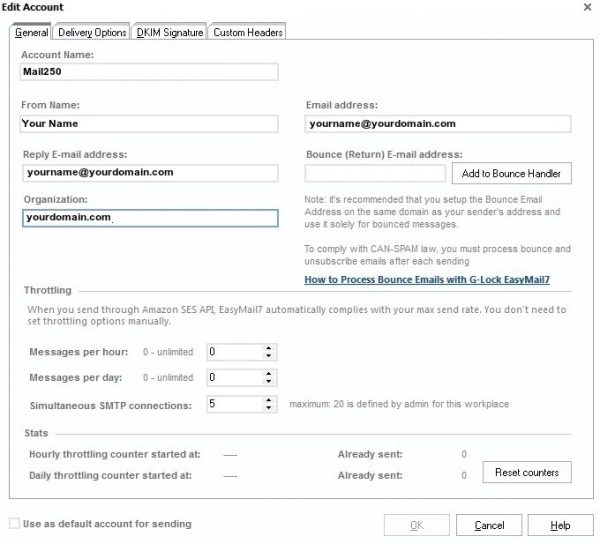
You can also set up the throttling values based on your Mail250 plan.
Then click on Delivery Options at the top of the dialog to enter your SMTP information. Select ‘Send via SMTP server’ and set the SMTP Server to be smtp.swipemail.in, set the security protocol to be STARTTLS, the port to 587, enable ‘My server requires authentication’ and enter mail250_smtp_username as your username and mail250_smtp_password as a password.
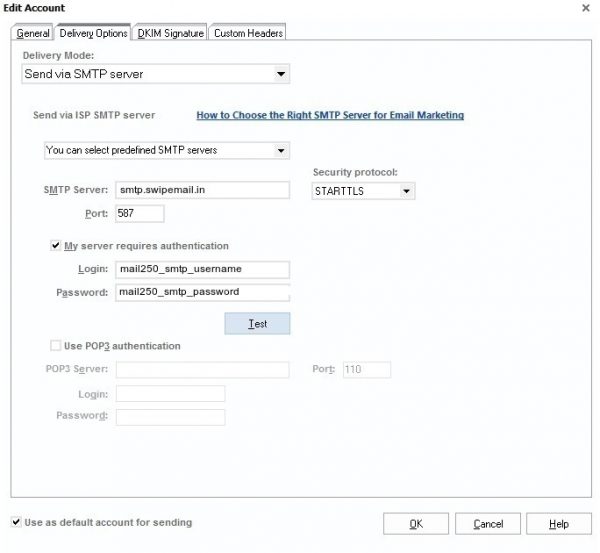
Select ‘Use as default account for sending’ (unless you are using other mail servers as well). Click the ‘Test’ button to send a test message to an email address of your choosing – and you should be good to go!