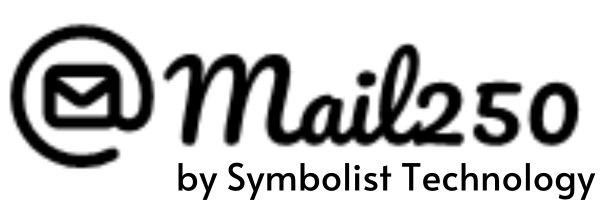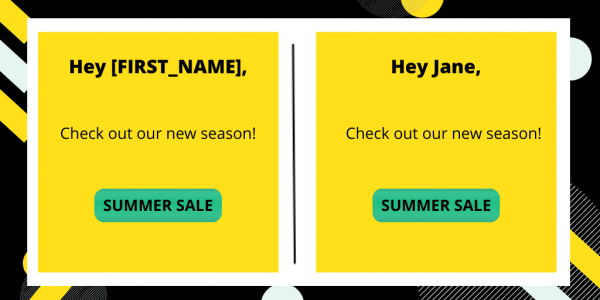How Can We Help?
How to use Merge Tags/ Custom Fields to Send Personalized Campaigns?
Use merge tags/ custom fields to insert personalized or dynamic content from your list into the campaigns you send.
Before You Start
- Merge tags/custom fields/ Attribute are available for email campaigns.
- Mergetags/custom fields/ Attribute are case sensitive.
How Merge Tags/Custom fields Work
Your Mail250 list contains different information of your users like the FIRST_NAME, PHONE_NUMBER, BIRTHDAY or COUNTRY. Each user details corresponds to a unique merge tag/ custom fields/ Attribute, that looks like a snippet of text wrapped in square box characters. Example: [FIRST_NAME]. When you insert a merge tag/ custom fields/ Attribute into your campaign, we’ll replace the tag with the content stored in the corresponding user information.
For example, to include your contacts’ first name in your email, you would place the [FIRST_NAME] merge tag/ custom fields in your content where you want your contact’s first name to appear. When your contact receives the campaign, they’ll see their own first name where the merge tag/ custom fields were placed.
How to use Merge Tags/Custom fields
Use merge tags/custom fields/ Attribute in 4 simple steps
- Create Merge Tags/Custom Fields/ Attribute
- Create your list with theMerge Tags/Custom Fields/ Attribute you want to add like first name, last name or birthday.
- Check the Merge Tags/Custom Fields/ Attribute successfully uploaded or not.
- Create your campaign with Merge Tags/Custom Fields/ Attribute and test it.
Step 1: Create Merge Tags/Custom Fields/ Attribute
Step 2: Create your list with the merge Tags/Custom Fields/ Attribute you want to add like first name, last name or birthday.