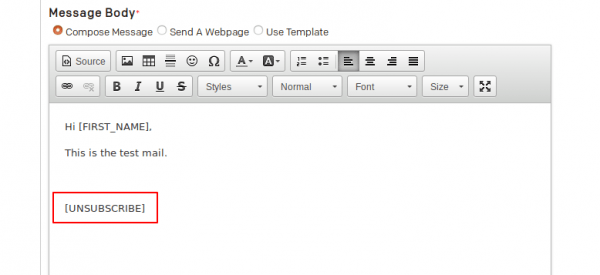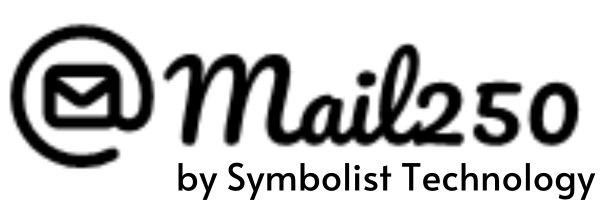How Can We Help?
How to Add an Unsubscribe Link?
What is unsubscribe?
About the unsubscribe link?
When a recipient clicks an unsubscribe link in your email campaign, we’ll immediately unsubscribe them from your list and display your unsubscribe success page. This page assures people that they’ll no longer receive your email marketing campaign.
Insert Unsubscribe URL in Source Code
If you’re comfortable working in the source code of a Mail250 campaign, you can insert the unsubscribe link directly into the HTML of an editable area.
To insert the unsubscribe link directly into the HTML of an editable area, follow these steps.
- Go to the campaign creation page

- Click the < > source icon.
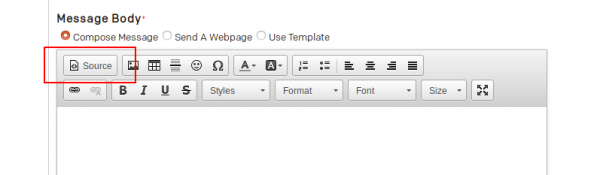
- Add the following code where you want your unsubscribe link to appear:
<a href="[UNSUBSCRIBEURL]">opt-out completely.</a>
- Click the < > source icon again.
- Save and continue editing
Insert Unsubscribe URL in Custom Code
You can still add the unsubscribe link in a custom-coded a template or campaign. Copy and paste the following code anywhere you want the link to appear.
<a href="[UNSUBSCRIBEURL]">opt-out completely.</a>
Get Unsubscribe HTML in your campaign
- [UNSUBSCRIBE]: This is default placeholder for unsubscribing. It will give your unsubscribe HTML.